Printing Photos from Memory Card
This section describes how to print photos on a memory card.
-
Open the rear tray cover (A) and then pull up the paper support (B).
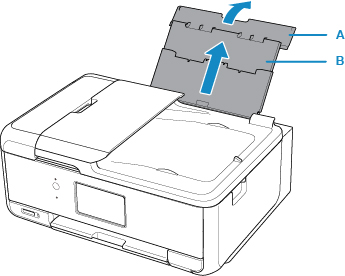
-
Open the feed slot cover (C).
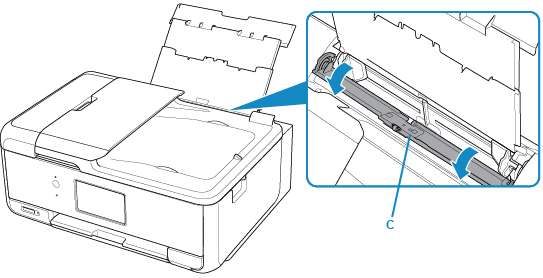
-
Load paper vertically WITH THE PRINT SIDE FACING UP.
-
Align the paper guides (D) with the paper width.
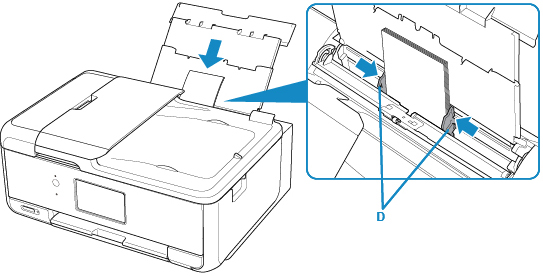
-
Close the feed slot cover (E) gently.
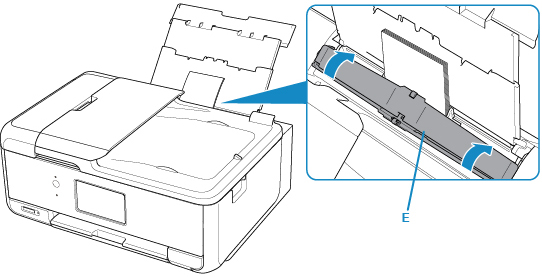
After closing the feed slot cover, the paper information registration screen for the rear tray is displayed on the touch screen.
-
Select the size and type of the loaded paper in the rear tray at Page size and Type, and then select Register.
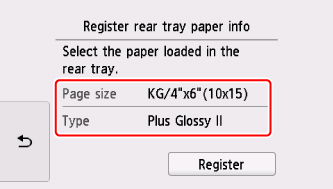
-
Open the operation panel (F), pull out the paper output tray (G) and paper output support (H), and open the output tray extension (I).
Be sure to open the operation panel before printing. If the operation panel is close, the printer does not start printing.
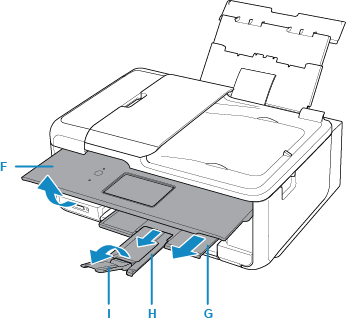
-
Insert the memory card.
* The figure below shows the SD/SDHC/SDXC memory card as an example.
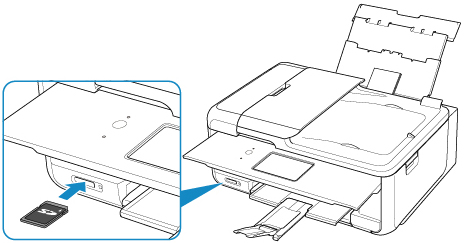
 Note
Note-
For details on inserting memory cards other than SD/SDHC/SDXC, see below.
-
-
Flick right and left through the photos (J) and select one.
-
Confirm the paper settings, then press the Color button (K).
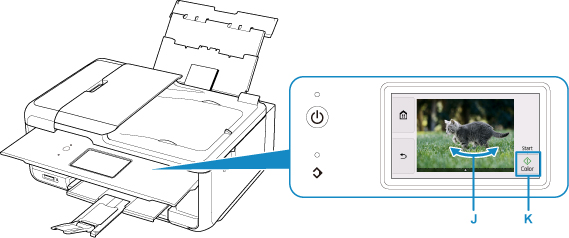
 Important
Important
- Do not remove the memory card during printing. Data on the memory card may be damaged.
 Note
Note
-
Your printer is equipped with many other convenient photo print features.

